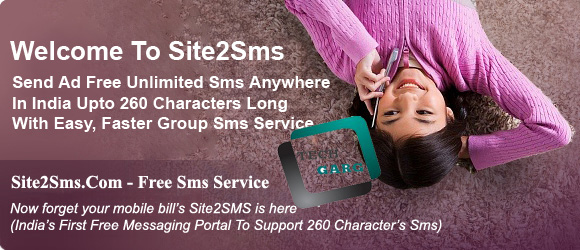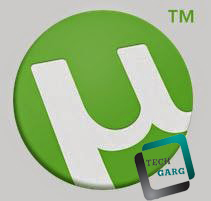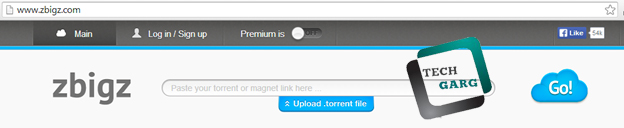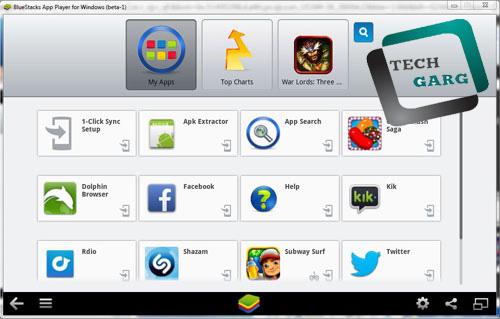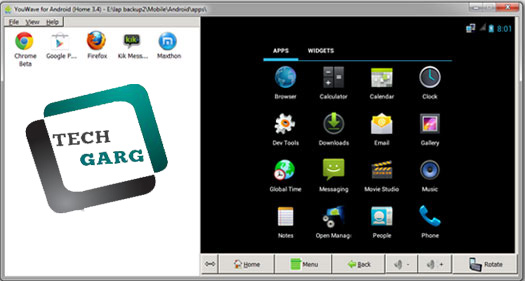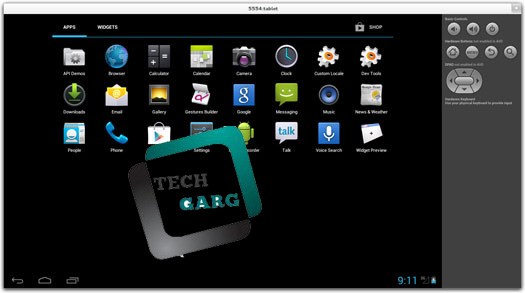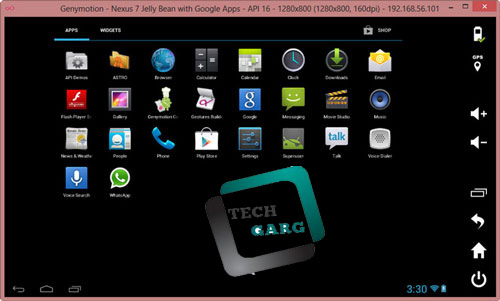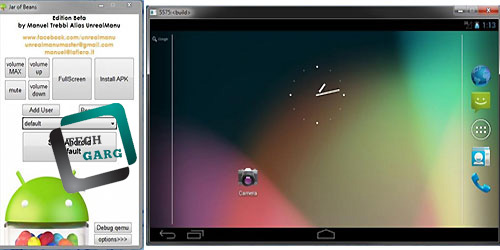Ever wish to run mobile android apps on your pc, android emulator for windows is the answer to this problem, earlier these emulators were primarily used by developers but until when large number of users discovered the benefits of running your favorite apps on pc these android emulator for windows have gained huge popularity to leverage this popularity few companies have built special emulators which has many features over emulators which comes with android development package, here we will discuss 5 best android emulator for windows in great detail so that you could go over the list and pick the one which suits you best.
The top of our best android emulator for windows list is bluestacks it topped our list for its popularity, features and quality…
Bluestacks
Bluestacks is one of the popular software amongst android emulator for windows, this is not complete virtual software it is more of an app player. Company has raised series of funding from major VC’s to build this product, it has a simple user interface, Before launching the software you might expect to get android like interface but that is not the case it has a completely different grey and white display quite different from other android emulator for windows, you have to complete one time setup to configure your device this is done not only to sync the apps currently installed on your device but also to push any app from bluestacks to your device.
You can search for an app on play store using the search field and install the app on your pc. The user experience could be a lot better if you have a windows 8 touch screen display as you could perform action just the way you would do on android smart phone, however if you don’t have touch display to perform a swipe, click and hold the mouse button down, move the mouse cursor, and then release
few downsides using bluestacks is not all features of the app can be used and this android emulator for windows still has lot of bugs freezing, lags are pretty common issues you can encounter, though it is not the best android emulator for windows but it has a great potential to be one.
Click here to download bluestacks
Quick Features
- Push apps from app to your device
- Ease of pc to navigate on bigger screen
- Runs on mac pc as well
The second on our best android emulator for windows list is YouWave,though it has potential to be on the top but because it is a paid app it could not make it to the pole position
You Wave
You Wave offers full android system unlike bluestacks app player the menu and options are just like a regular android home screen, however you wave is a paid application but comes with ten days of free trial to try out the software, this is the only android emulator for windows on our list which doesn’t offer free version. You wave android emulator for windows works on resources from a software called virtual box, if this piece of virtualization software is installed on your system then you will have to remove it before installing the you wave because both will be relying on same services.
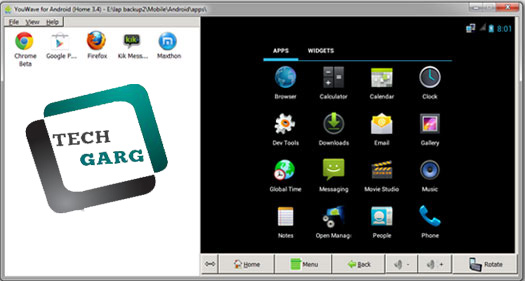
You may decide to install android on virtual box by skipping you wave but that calls for more work however by doing this you don’t have to pay to you wave makers. Unlike bluestacks, you wave doesn’t come preloaded with top apps however you can install play store to get your favorite apps, to install Google play Click the View menu, select Online Content, and click on the Google Play icon, then Click the View menu again, select Apps, and click the Google Play app to download Google play.
Just like bluestacks You Wave does require Google account to access your account, if you have one you can enter the details else you can always create one, performance of apps on you wave android emulator for windows is much faster with almost no lags and with very similar android user interface experience navigation is easy & fun.
Click here to download You Wave
Quick Features
- Complete android user experience
- Fast performance with almost no lags
- Only ten days of free trail
The third on our list of best android emulator for windows is native android emulator, technically the third party android emulator are better performing and offers lot more features than this but because it is standard and reliable emulator it is on 3rd position.
Native Android Emulator
Google android development kit comes with an emulator, though this is primarily used by folks developing apps however you can go ahead and use this emulator to run apps on pc for casual usage too, however unlike bluestacks and you wave android emulator for windows installing this one is little tricky as we have to install the complete android development kit to get this emulator.
one of the downsides of using this emulator is you don’t have direct access to Google play to download the apps, you will have to manually download apk file for each app and upload file in emulator which is really cumbersome process, this method is not very reliable but it is good to know it exist if you ever need it.
Click here to download Google native Emulator.
Quick Features
- Free Native emulator with complete android user experience.
- Stable performance but not as good as bluestacks or you wave.
- No direct access to Google play to install apps.
The fourth on our best android emulator for windows list is Genymotion (former Android VM), it offers great features but it is relatively new which is why it is on the fourth position.
GenyMotion
Formerly android vm has been upgraded to Genymotion, developers aim to replace android native emulator and increase its usage from just testing to presentation and much more, it is a quality & feature rich product. Genymotion is available for windows, mac & linux. Like You Wave genymotion does rely on resources from virtual box, if you are trying to install it on windows the installation package is bundled with Virtual box but for mac and Linux virtual box has to be installed separately.
Genymotion has a lot of features to offer including but not limited to Wi-Fi, GPS emulators, hardware acceleration, command line utility & eclipse IDE plugin, developers goal is to include many more sensors in coming versions,
click here to download Genymotion
Quick Features
- Good connectivity options to emulate wifi connection
- GPS emulation options, to test gps functionality of app
- Build in command line to interact with genymotion
The final and fifth position on our best android emulator for windows list is jar of beans, it offers a feature rich product however many issues regarding its performance has been reported by users.
Jar of Beans
As the name suggest this emulator is built on android jelly bean operating system, this android emulator for windows is pretty popular amongst developers community, it supports hardware acceleration on intel machines which improves emulator performance, jar of beans works on a resolution of 1280*768 or higher. There are specific buttons designed to install apk, control volumes and users, you can also create a virtual sd card card.
The newer version of this
android emulator for windows has play store integrated to install apps directly. though the emulator is feature rich however freezing, error messages & installation problems are pretty common issues users have reported.
Click here to download jar of beans
Quick Features
- Supports hardware acceleration to improve performance (only on intel based machines)
- Works on 1280*768 or higher resolution
- Option to create virtual SD card
If you have any question feel free to ask….!!!